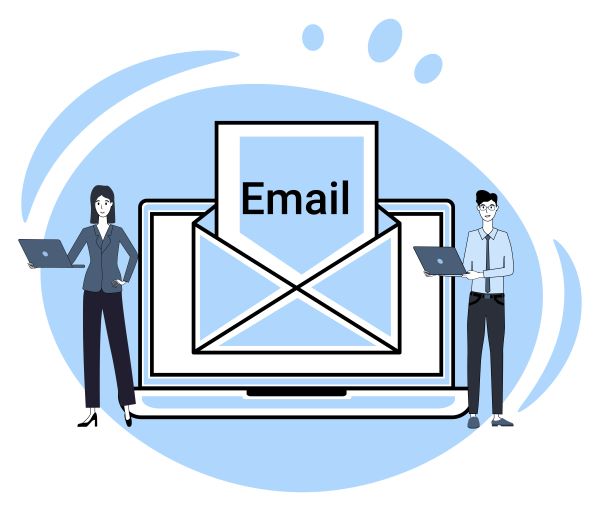
Free Migrate Emails Using Imapsync Full Sync Tool Between Servers
Introduction: Imapsync simplifies email migration between servers using the IMAP protocol. Learn how to effortlessly transfer emails with SSL encryption, automated folder mapping, and more.
Migrating emails from one email server to another can be a daunting task, but using the IMAP protocol and a free migration tool such as imapsync can make the process much simpler. The IMAP protocol, which stands for Internet Message Access Protocol, is a standard protocol used by email clients to retrieve and manage email messages from a mail server. Imapsync is a command-line tool that is utilized by the IMAP protocol to migrate emails between two servers.
Installing imapsync
Installing imapsync depends on the operating system you are using. Here are the instructions for some popular operating systems:
Ubuntu/Debian:
sudo apt-get install imapsyncCentOS/RedHat:
sudo yum install imapsync
MacOS (using Homebrew):
brew install imapsync
Windows (using Cygwin) you can find and download the latest version of imapsync for Windows
cygwin-setup-x86_64 -q -P imapsyncWindows (using Strawberry Perl)
cpan install Mail::IMAPClient
cpan install Digest::MD5
cpan install IO::Socket::SSLAfter the installation is finished, you can verify that imapsync is installed correctly by running the command “imapsync” on your command prompt or terminal. You should see a list of options and arguments that can be used with the imapsync command.
Free Migrate Emails Using IMAP via imapsync
To use imapsync to migrate emails, you will first need to install it on your computer. This can typically be done using your operating system’s package manager, such as apt-get on Ubuntu or yum on CentOS or even Windows.
Once imapsync is installed, you can use the following command to start the email migration process:
imapsync --host1 mail.oldserver.com --user1 [email protected] --password1 oldpassword --ssl1 --host2 mail.newserver.com --user2 [email protected] --password2 newpassword --ssl2 --automap To explain this above command imapsync to connect to the old email server (host1) using the specified username and password, and then connect to the sync to the new email server (host2) using the specified username and password. The –ssl1 and –ssl2 options make imapsync use SSL encryption when connecting to the servers, also –automap guesses folders mapping, it works for folders like “Sent”, “Junk”, “Drafts”, “All”, “Archive”, and “Flagged”.
You can also use the –dry option to run a test migration without actually moving any emails.
You can also use some other options such as --folder INBOX to a specific folder to move or --exclude "Junk|Trash" to exclude folder from migration.
It’s also important to note that, depending on the size of your email account and the number of emails, this process can take a significant amount of time to complete.
In conclusion, imapsync is a powerful tool for migrating emails between servers using the IMAP protocol. With its easy-to-use command-line interface, it can save you hours money, and effort when moving your emails to a new server.
Key Takeaway: Migrate emails effortlessly between servers using the IMAP protocol and imapsync. Install imapsync via your OS package manager, then execute a simple command to transfer emails securely. Options like –automap streamline the process, and –dry enables test migrations.
Question and Answer for Featured Snippet:
Q: How can I migrate emails between servers for free?
A: Utilize imapsync, a command-line tool leveraging the IMAP protocol. Install it via your OS package manager, then execute a command specifying old and new server details along with account credentials to seamlessly transfer emails.
Automated Email Migration Script for Multiple Accounts using Python
If you need to migrate a large number of email accounts (100 in your case), manually running the migration script for each account would be cumbersome. To handle this scenario more efficiently, you can create a script that reads a list of email accounts from a file and performs the migration for each account automatically. Here’s how you can do it in Python:
- Create a file named
email_accounts.txtwhere each line contains the details of an email account in the following format: - Here’s an example format for the email_accounts.txt file with details for two email accounts:
- source_username1,source_password1,target_username1,target_password1
- source_username2,source_password2,target_username2,target_password2
- Adjust
your_imap_server.comwith the actual IMAP server hostname.
- Create a Python script named
email_migration.pyto automate the migration process.
import subprocess
def migrate_emails(source_username, source_password, target_username, target_password):
# Define the imapsync command with necessary parameters
imapsync_command = [
"imapsync",
"--host1", "your_imap_server.com",
"--user1", source_username,
"--password1", source_password,
"--ssl1",
"--host2", "your_imap_server.com",
"--user2", target_username,
"--password2", target_password,
"--ssl2",
"--automap" # Automatically map folders from source to target
]
# Execute the imapsync command
try:
subprocess.run(imapsync_command, check=True)
print(f"Email migration for {source_username} completed successfully.")
except subprocess.CalledProcessError as e:
print(f"Error: {e}")
print(f"Email migration for {source_username} failed.")
def main():
with open("email_accounts.txt", "r") as file:
for line in file:
# Split each line into components
source_username, source_password, target_username, target_password = line.strip().split(",")
# Migrate emails for the current account
migrate_emails(source_username, source_password, target_username, target_password)
if __name__ == "__main__":
main()
Ensure the imapsync command is available in your system, and the email_accounts.txt file is properly formatted with the details of each email account.
When you run this Python script (email_migration.py), it will read each line from the email_accounts.txt file, extract the email account details, and perform the migration for each account automatically.
